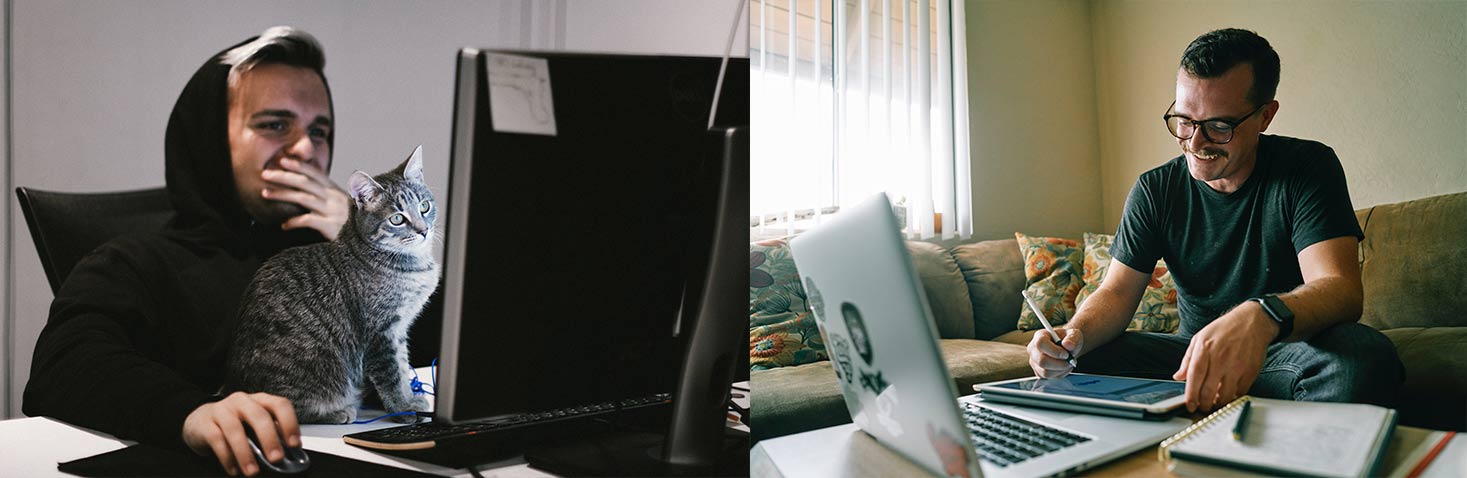Zoom
How to sign in using Single Sign On (SSO)
An easy way to make sure you’re getting the most out of your Zoom calls is to make sure you’re signed into Zoom using your YC Credentials. This way you’ll have access to all the tools that Zoom has available and help with the security of our Zoom environment.
- Start by launching the Zoom application on your PC
- Click "Sign In" screenshot
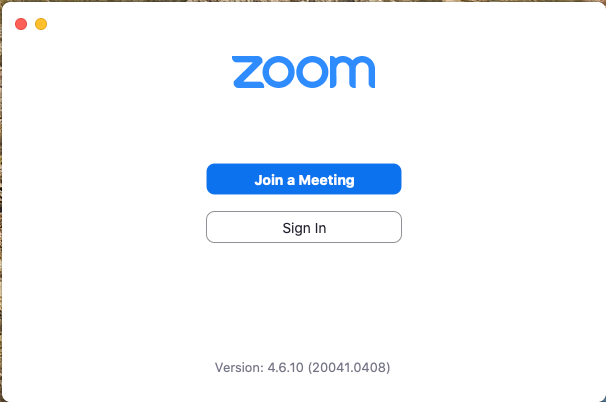
- Click "Sign In with SSO" screenshot
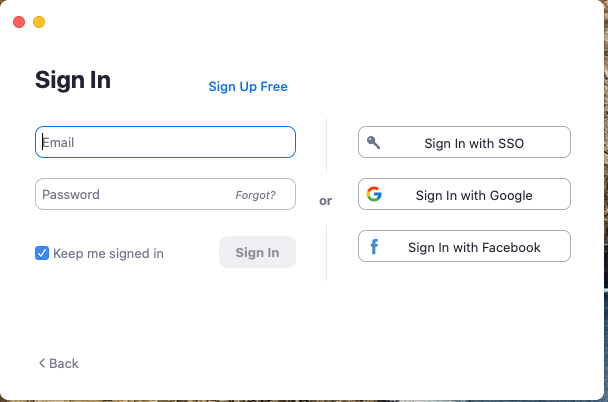
- If you haven't done this before you may need to enter: yavapai.zoom.us on this screen
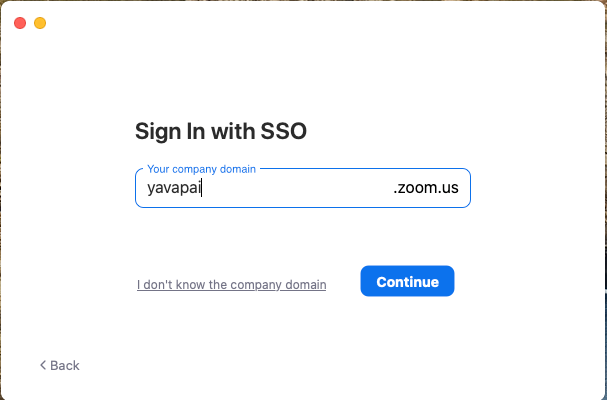
- or you may need to enter your YC email on this screen
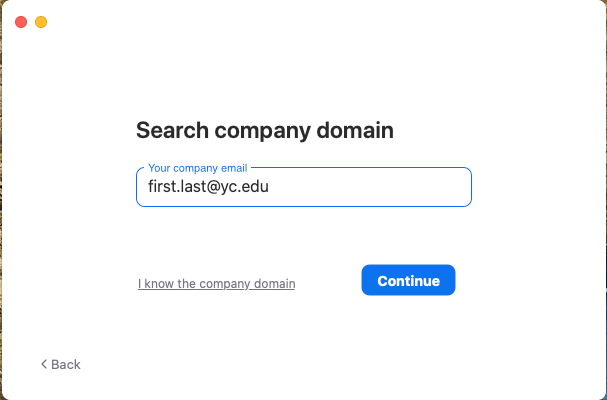
- Once you hit continue you'll be taken to the normal YC login page in a browser window, log in with your YC credentials screenshot
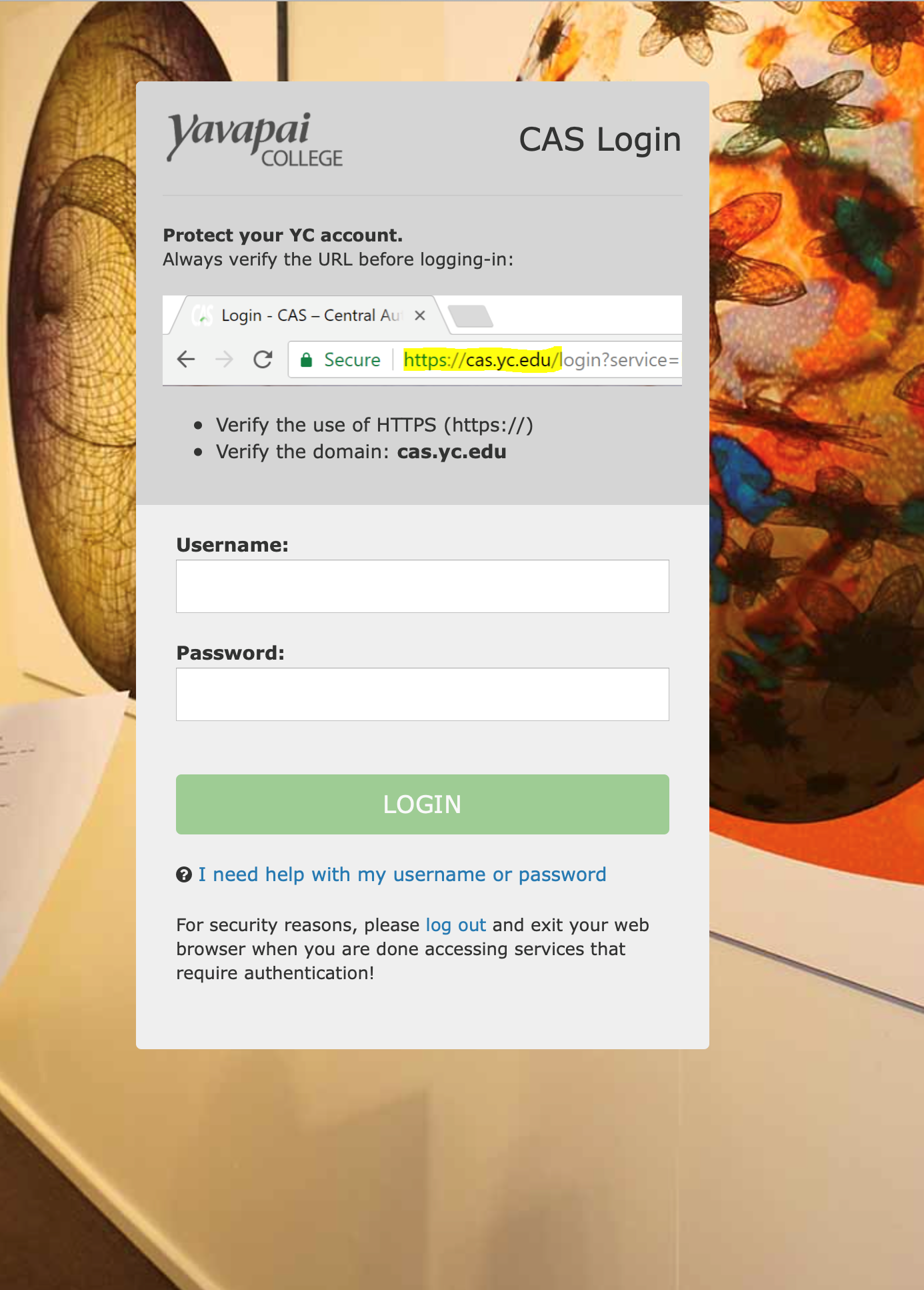 / screenshot
/ screenshot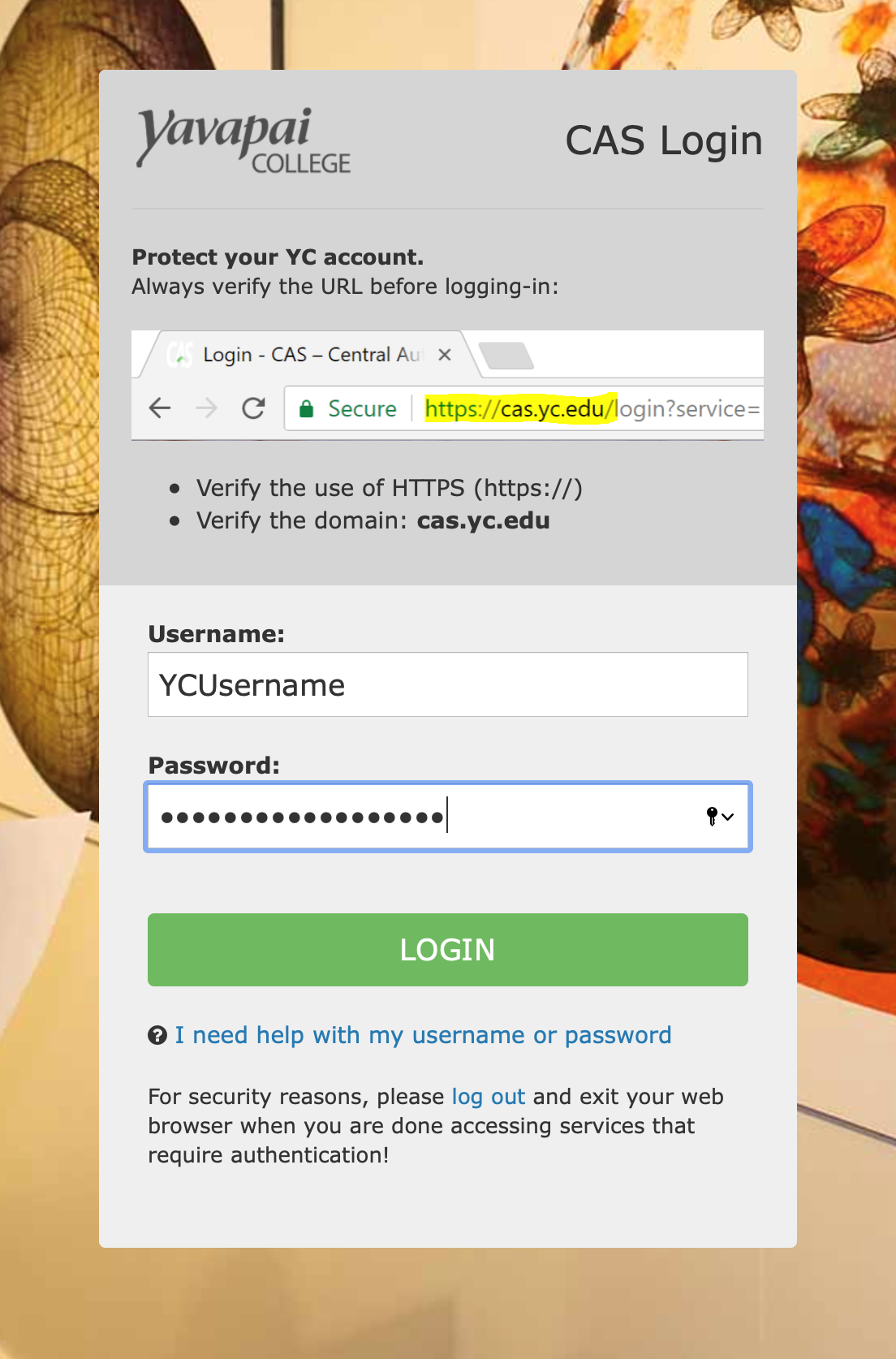
- You'll be asked to confirm your login with Duo screen
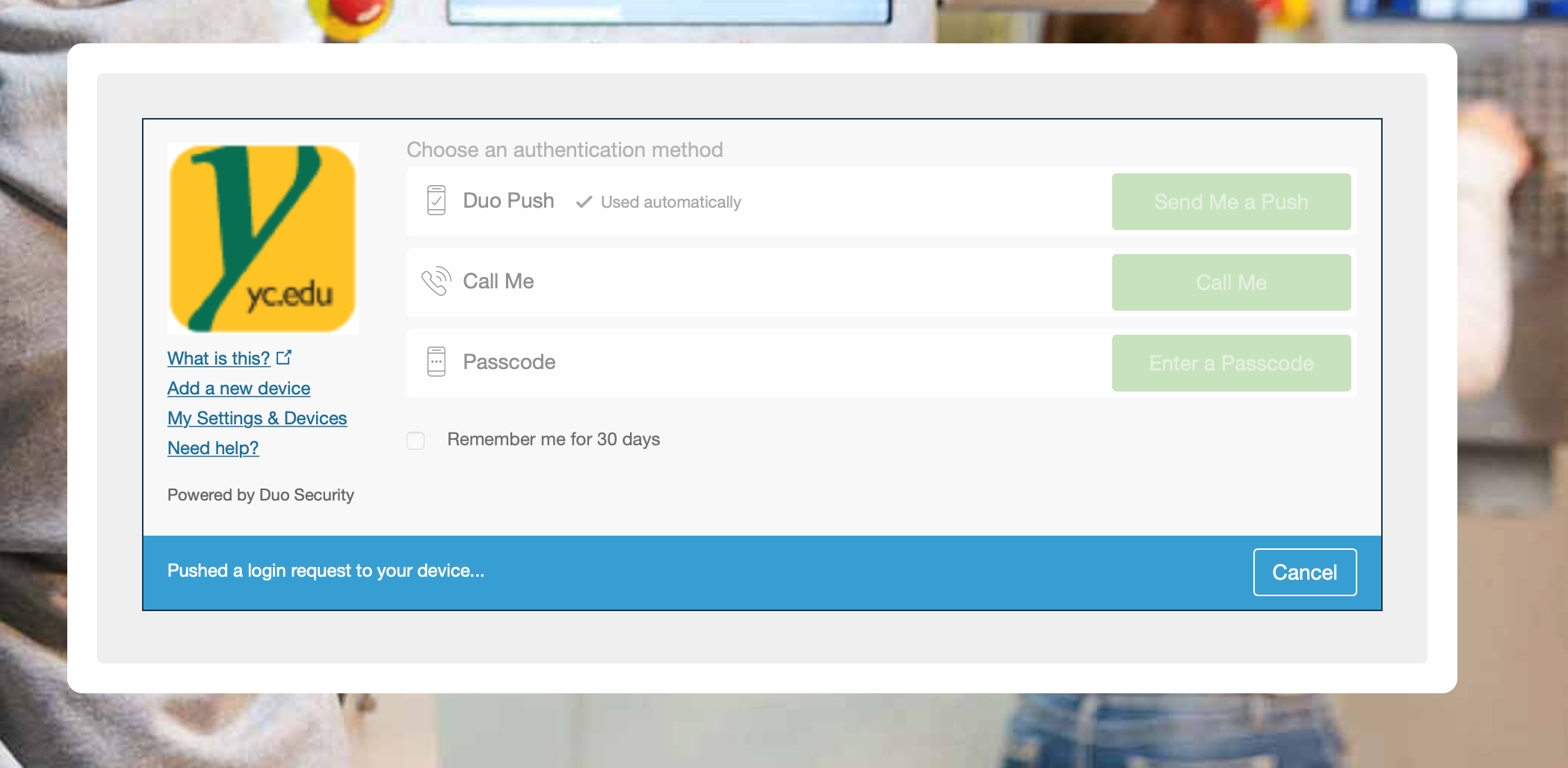
- When login is completed, you might be asked to allow the page to open the Zoom application, Click Yes or Allow screen
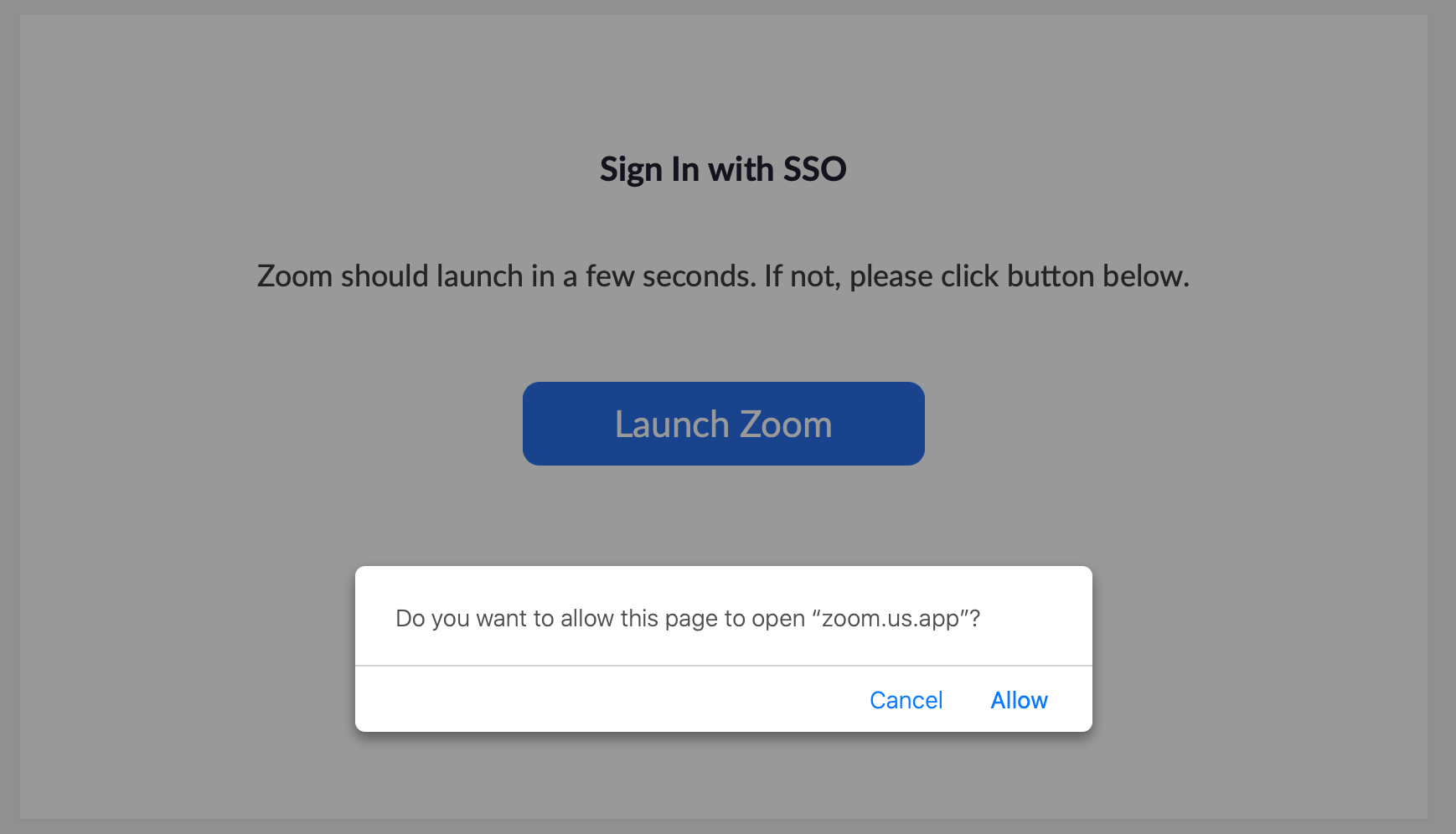
- You are now using Zoom under your YC account screen
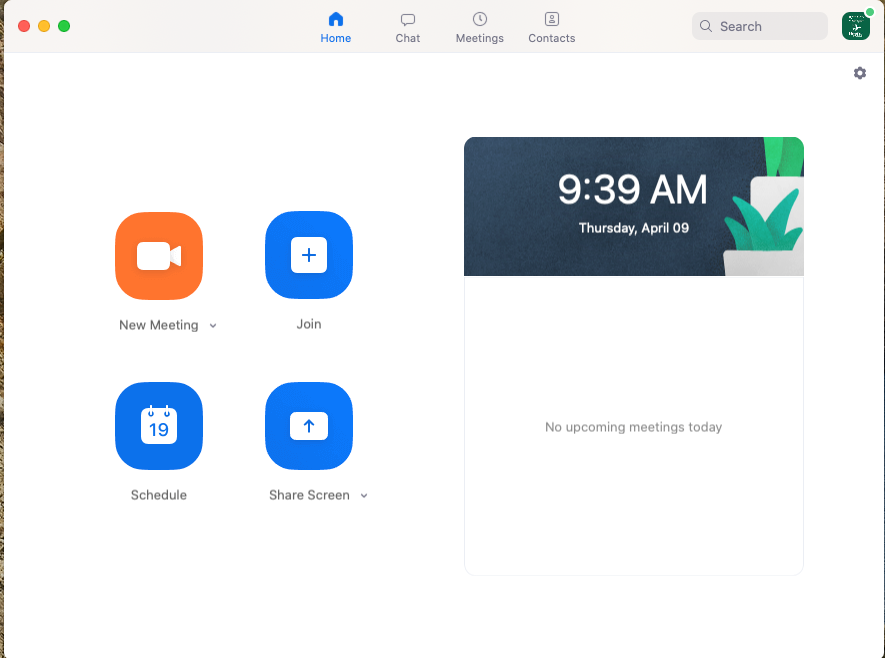
- From here you can start meetings, join meetings, schedule meetings for the future, chat with co-workers on Zoom and much more. Click on the icon in the upper right to change your profile, adjust your settings and learn more about your Zoom account. screen
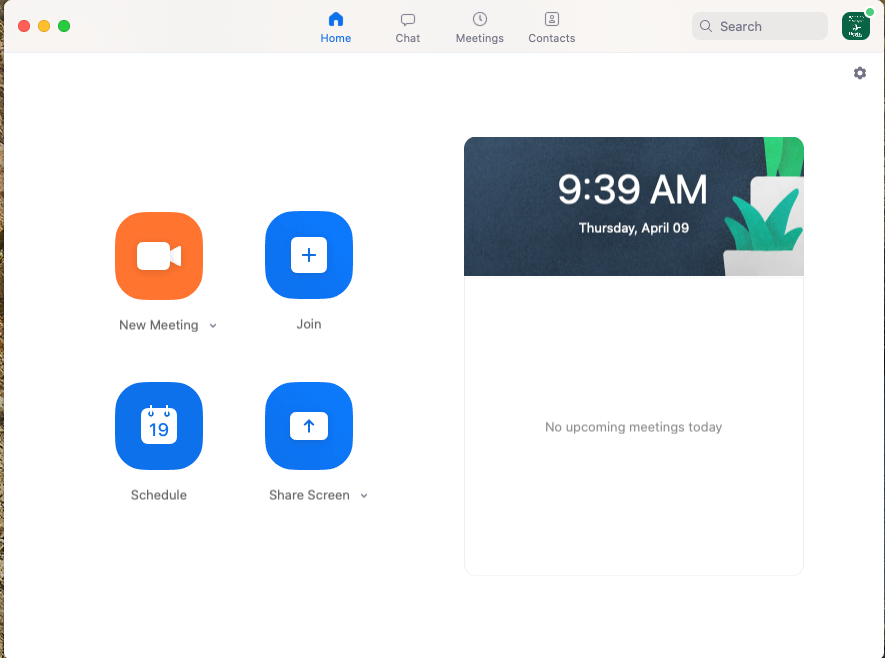
Contact the helpdesk for assistance. (928)776-2168 or helpdesk@yc.edu